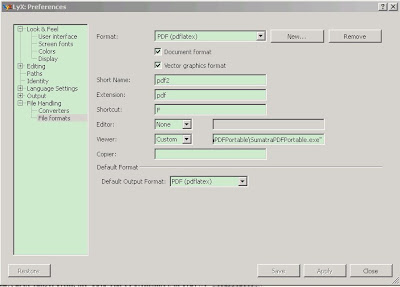LyX中提供的IEEEtran模 板为向IEEE投稿提供了便利。但使用过程中发现图片和表格的Caption与期刊要求的不一致,期刊要求的格式为 Fig. 1. 和 TABLE I等,但用IEEEtran模板写成的论文输出(DVI或PDF)后显示的却是 Figure 1 和 Table 1。经过网络搜索(这里)和向CTEX论坛的高手请教终于找的了解决的办法:
第一种方法:
第一种方法:
LyX-Tools-Preferences-Language Settings,取消选中 Use babel。
第二种方法:
- 在光标定位于用IEEEtran模板建立的文档最前端,Insert-Tex code 或者直接按快捷键Ctr+L;
- 将下列代码粘贴进去
% Redefine string definitions overwritten by babel (maybe not all are used)
\def\contentsname{Contents}
\def\listfigurename{List of Figures}
\def\listtablename{List of Tables}
\def\refname{References}
\def\indexname{Index}
\def\figurename{Fig.}
\def\tablename{TABLE}
\def\partname{Part}
\def\appendixname{Appendix}
\def\abstractname{Abstract}
上面两种方法可以任选一种。应用上述方法后,虽然在LyX中图片和表格的Caption仍显示为Figure和Table,但此时输出后的文档中已经可以正确显示了。